Webex Integration
The Webex integration enables Panoptica users to receive scan updates and security alerts via Webex spaces. Alerts can be filtered to control their volume by configuring their severity level.
To configure alerts and notifications via Webex, follow the steps below.
Create a Webex space
-
Log into Webex and create a new space for the Panoptica notifications
-
Go to the People tab to add the Panoptica bot
-
Click Add people and search for the Panoptica bot. Click Add.
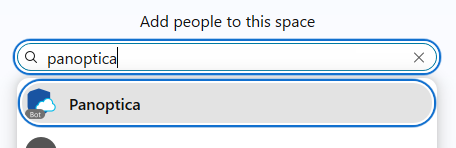 Bot required
Bot requiredDon't skip this step. Without the Panoptica bot in your Webex space, you will not receive notifications.
-
Click the Space settings menu gear cog icon at the top of the Messages window, and select Copy space link to retrieve the URI.
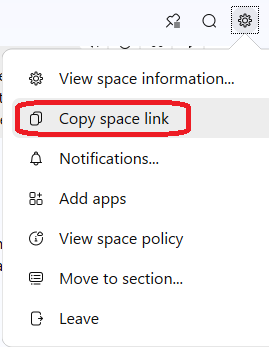
Configure Integration
To configure the Webex integration in Panoptica:
- Select Settings in the navigation pane, then Alerts and Notifications.
- Choose Webex to open the Webex dialog box.
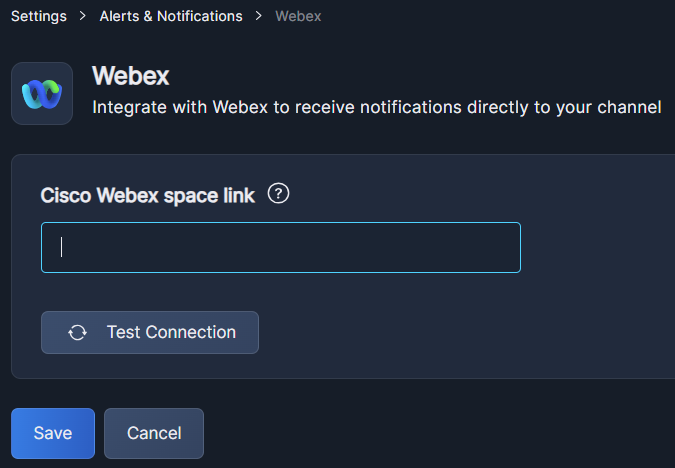
- Paste the space link that you retrieved from your Webex space above.
- Click Test connection to confirm the details are correct. Switch to Webex to see a confirmation message there as well.
If the test connection fails, check that you added the Panoptica bot to your Webex space, as detailed above. - Click Save
Create AlertsTo define the alerts Panoptica will send, click +Create Alert on the Alerts & Notifications screen. See Create Alert for detailed instructions.
Updated 3 months ago
