Reports
Panoptica can generate reports summarizing your cloud environment's security posture and compliance status. After defining the scope of the reports, you can download the reports in PDF format from the Panoptica console.
NoteOnly users with an Owner role have permission to generate reports in Panoptica.
See User Management for details on user roles.
To begin generating reports, navigate to the Reports tab under Management in the Navigation pane.
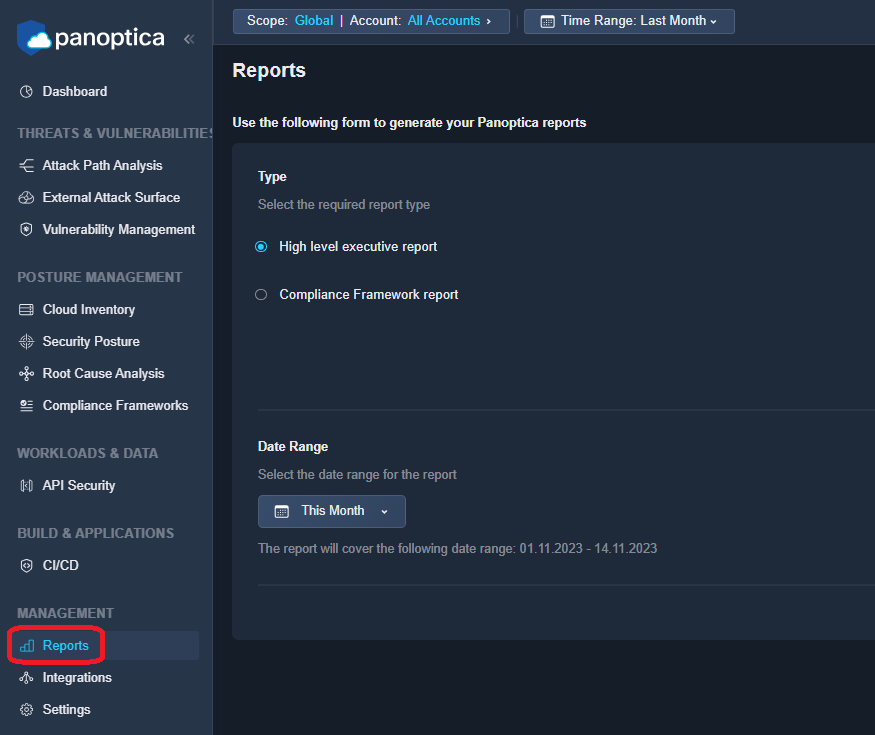
Select the type of report you would like to generate:
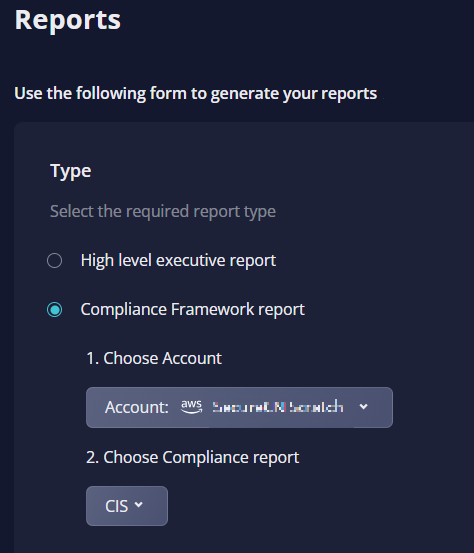
- The High-level executive report provides a graphical overview of your cloud resources' risk level, vulnerability management, and the state of any attack paths identified. This is especially useful for updates to management.
- The Compliance Framework Report provides details about your cloud accounts' compliance to all of the compliance frameworks Panoptica supports: CIS, GDPR, HIPPA, PCI, and SOC2. These summaries are especially useful for third-party reviews and audits. See Compliance Framework for more details.
If you select Compliance Framework, you are further asked to specify the Account, and which type of report you wish to generate. Note that you cannot choose the report type without first selecting the account name.
Select the Date Range for your report, then click Generate Report to kick it off.
It will take Panoptica a few minutes to generate your report.
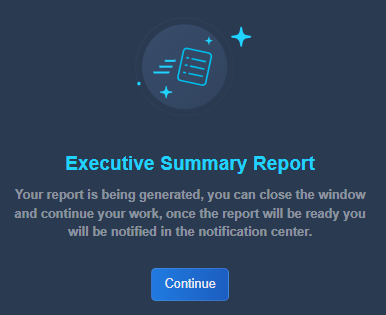
Once the report is ready, you will receive a message in the Notification Area.
Clicking the notification icon will open a side panel, from which you can download the report.
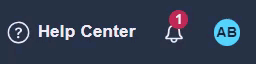
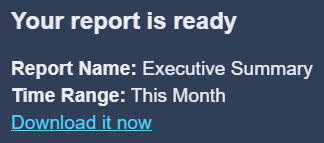
Click "Download it now" to, well, download it now.
Updated 3 months ago
