Azure DevOps Integration
Connect your Azure DevOps repositories to Panoptica to discover security vulnerabilities and infrastructure misconfigurations earlier in the development pipeline. Adding the Panoptica app as a service principal to your Azure DevOps organization enables advanced security scanning of your repositories.
PrerequisiteYou must be an Administrator of the Azure organization you wish to integrate in order to add the Panoptica app service principal.
Add service principal
To integrate the Panoptica application with your Azure DevOps organization, you'll need to add the Panoptica app service principal as a member. Follow these steps:
-
To get started, navigate to Code Security in the Panoptica console UI navigation pane, and click +Add Repository to open a drop-down box listing the SCM providers Panoptica supports.
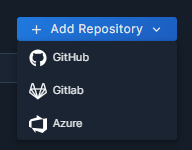
-
Select Azure to open a new tab to your Azure DevOps account. It's best to make sure you're logged into your Azure account beforehand.
-
You will be asked to approve the permissions that the Panoptica app requires. Please click Accept.
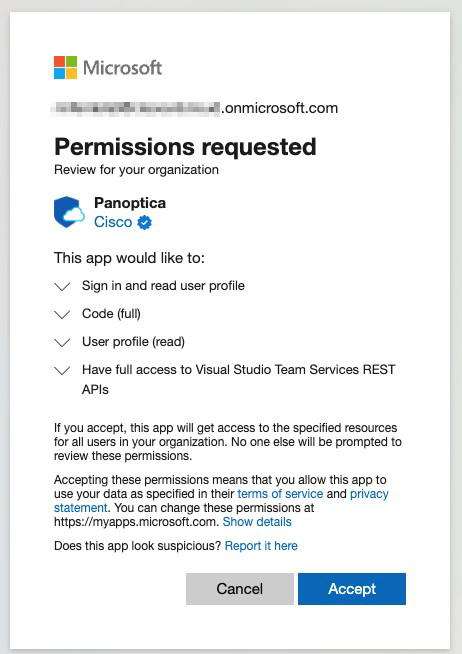
-
After clicking Accept, you will be returned to the Panoptica console UI, where you'll find instructions for completing the connection.
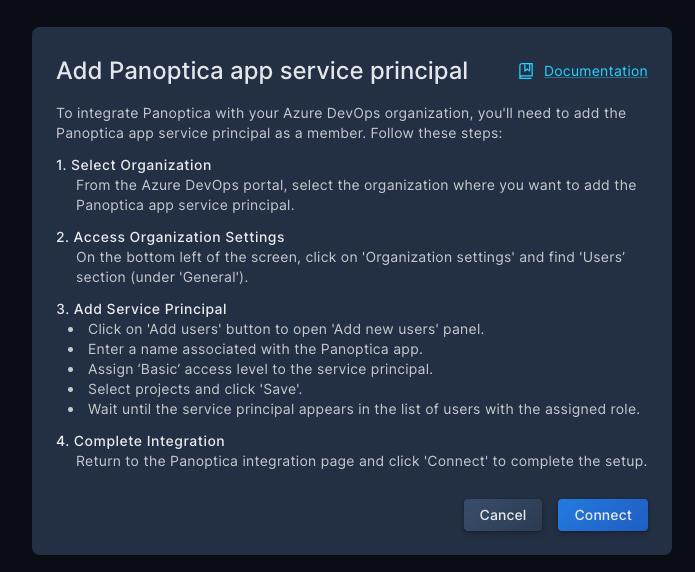
For convenience, the same instructions appear here
-
Switch back to your Azure DevOps portal, and select the Organization where you want to add the Panoptica app service principal.
-
Select Organization settings, located in the lower part of the left navigation pane.
-
Select Users, located in the General section.
-
Add Service Principle, as follows:
-
Click 'Add users' and select 'Add new user'. This will pop up the Add new users dialog box.
-
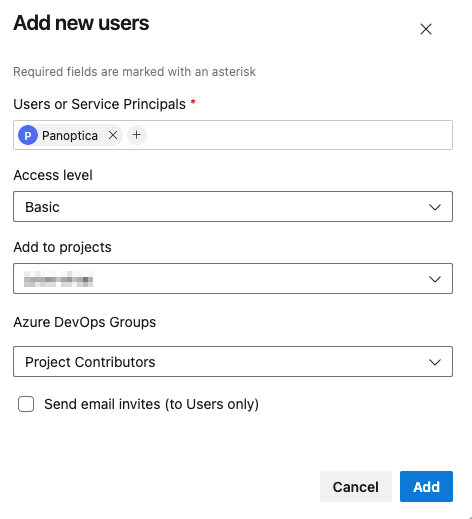
Under Users or Service Principals panel, enter Panoptica. If you just start typing the name, it should appear in the list of choices.
-
Under Access level, select Basic.
-
Under Add to projects, select the project you want to integrate with Panoptica.
-
Under Azure DevOps Groups, leave the default Project Contributors.
-
Click Add. Once added, the Panoptica app service principal will appear in the list of users with the assigned role. You can manage these permissions anytime from this panel.
-
Complete integration
Now go back to the Panoptica console UI where the Add Panoptica app service principal overlay is still displayed, and click Connect.
After successful integration, you will start seeing the Azure DevOps projects you connected in the Repositories table.
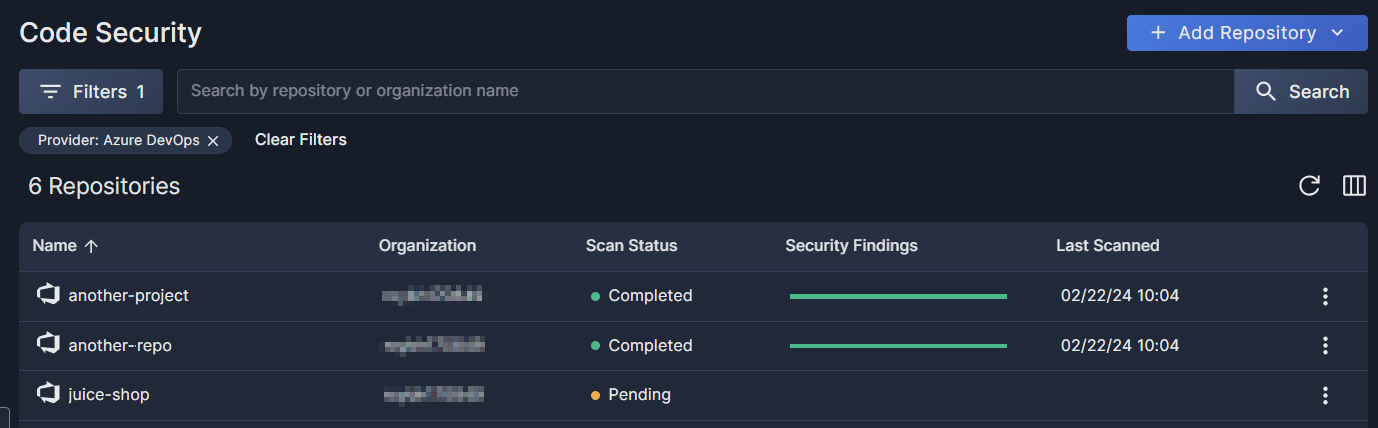
Panoptica will scan the selected repositories in the integrated Azure DevOps organization daily for code security and posture assessment. See Code Security and CI/CD Posture to learn more.
Updated 3 months ago
